Key Takeaways
- Multiple Methods: Share your location via iMessage, WhatsApp, Family Sharing, Google Maps, or with Android users.
- Ease of Use: Simple steps make location sharing on iPhone accessible.
- Live Updates: Choose between sharing your current or live location for real-time tracking.
- Family Sharing: Automatically share your location with family members for better coordination.
- Cross-Platform: Share location with Android users via Google Maps.
- Troubleshooting: Check settings if you can’t share your location.
- Device-Specific: Instructions may vary slightly by iPhone model, including iPhone 11 and iPhone 14.
How to Share Location on iPhone Through Text
So, sharing your location on an iPhone is pretty straightforward, but the method you choose can depend on the app you’re using or who you’re sharing with. Let’s start with sharing your location through a text. This is one of the most common methods and super easy to do.
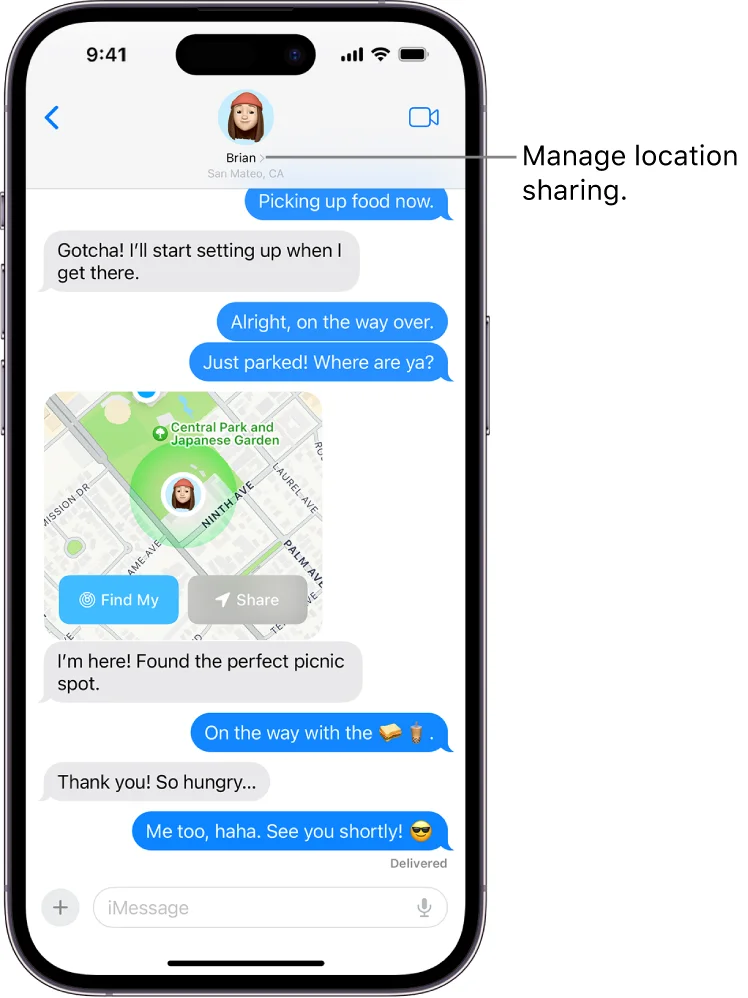
You can send your location via iMessage with just a few taps. All you have to do is open the Messages app, choose the contact you want to share your location with, tap on the contact’s name at the top, and select “Share My Location.” Simple, right? But what’s even more interesting is that you can choose to share your current location or your live location for a set period of time. This is especially handy if you’re on the move and want someone to track where you are in real time.
How to Share Location on iPhone WhatsApp
Sharing your location on iPhone using WhatsApp is as easy as pie, and it’s super handy for coordinating with friends or family. If you haven’t tried it yet, here’s a quick guide on how to do it:
Step-by-Step Guide to Sharing Your Location:
- Open WhatsApp: Launch the WhatsApp app on your iPhone.
- Select a Chat: Tap on the chat where you want to share your location. This could be an individual or group chat.
- Access Attachments: Tap on the “🔗” icon located to the left of the text input field. This icon opens up the attachment menu.
- Choose Location: From the attachment options, select “Location.”
- Allow Location Access: If this is your first time sharing your location via WhatsApp, you might be prompted to allow WhatsApp to access your location. Grant the necessary permissions.
- Send Your Location: You’ll have two options:
- Send Your Current Location: This sends your exact current location.
- Share Live Location: This option allows you to share your location in real-time. You can choose how long you want to share your live location: 15 minutes, 1 hour, or 8 hours. This is useful if you’re meeting someone and want them to track your journey.
- Confirm: After selecting your preference, tap “Send” to share your location.
Troubleshooting Common Issues:
- Location Permissions: Ensure WhatsApp has the necessary permissions to access your location. Go to Settings ⇾ Privacy ⇾ Location Services and make sure WhatsApp is enabled.
- GPS Accuracy: For accurate location sharing, ensure your device’s GPS is enabled and working properly.
- Internet Connection: A stable internet connection is essential for real-time location updates.
With these steps, you’ll be sharing your location on WhatsApp in no time. Whether you’re meeting up with friends or coordinating a family event, this feature helps keep everyone in the loop.
How to Share Location on iPhone with Family
But what if you want to share your location with family members? Apple has got you covered with its Family Sharing feature. By setting up Family Sharing, you can allow your family members to see your location automatically in the Find My app. This is a great option for families who want to keep tabs on each other’s whereabouts for safety reasons. Plus, it’s easy to manage who can see your location, and you can turn it off at any time.
How to Share Location on iPhone to Android
And yes, you can even share your location with Android users! While it’s not as straightforward as sharing between iPhones, it’s still possible using third-party apps like Google Maps. In Google Maps, you can share your real-time location with anyone—Android or iPhone. Just open Google Maps, tap on your profile picture, and choose “Location sharing.” From there, you can send a link to anyone, and they can see where you are in real time.
How to Share Location on iPhone 11
For those of you using the iPhone 11, the process is nearly identical to newer models, but there are a few quirks specific to that device. Make sure your location services are turned on, and if you’re having trouble, it might be due to certain privacy settings or software updates that need to be installed.
How to Share Location on iPhone Google Maps
Google Maps is another great tool for sharing your location on an iPhone, especially if you’re dealing with cross-platform situations. It’s as easy as selecting “Share location” from the menu and deciding how long you want to share it. Google Maps even lets you set up notifications for when someone arrives at or leaves a specific place—pretty neat, right?
Why Can’t I Share My Location on iPhone?
But what if you can’t share your location on your iPhone? This could be due to a variety of reasons, such as location services being disabled or privacy settings that restrict sharing. If the “Share My Location” option is greyed out, it’s likely due to these settings, so a quick check in your settings app might be all you need to get it working again.
How to Share Location on iPhone 14
Finally, for those rocking the iPhone 14, Apple has made a few tweaks and improvements to location sharing, making it even easier and more reliable. The process is nearly identical to older models, but with a few enhancements in accuracy and integration with the latest iOS features.
Wrap Up
So, whether you’re using an older iPhone or the latest model, sharing your location is a breeze. It’s a small feature, but one that can be incredibly useful in a variety of situations. Give it a try next time you need to meet up with someone or just want to let a loved one know where you are.













